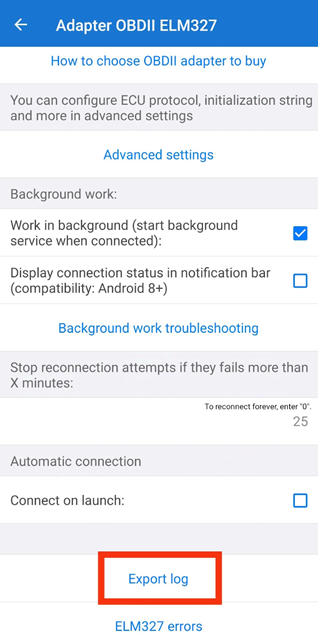How to Export Car Scanner Logs
Logs can be useful if you are looking for specific sensor data and plan to automate WiCAN to capture this data automatically.
Steps to Export Logs:
- Set up Car Scanner:
- Ensure that Car Scanner is correctly configured and connected to WiCAN.
- Connect to WiCAN:
- Follow the standard connection procedure outlined earlier.
- Access Sensor Data:
- Once connected, press All Sensors to view the available sensors.
- Select the Sensor of Interest:
- Tap on the sensor you wish to log data from.
- Log Data:
- Let the app log data for a few seconds to capture sufficient readings.
- Note the Sensor Value:
- During the logging process, observe and note the current value of the sensor you are monitoring.
This ensures you have a reference for the captured data.
- During the logging process, observe and note the current value of the sensor you are monitoring.
- Preserve the Last Reading:
- Immediately remove WiCAN from the OBD-II port after logging.
This ensures that the last recorded data corresponds to the required sensor.
- Immediately remove WiCAN from the OBD-II port after logging.
- Export Logs:
- Navigate to Settings -> Adapter OBDII ELM327, scroll to the bottom, and press Export Logs.
The exported logs will contain the recorded data for further analysis or automation with WiCAN.