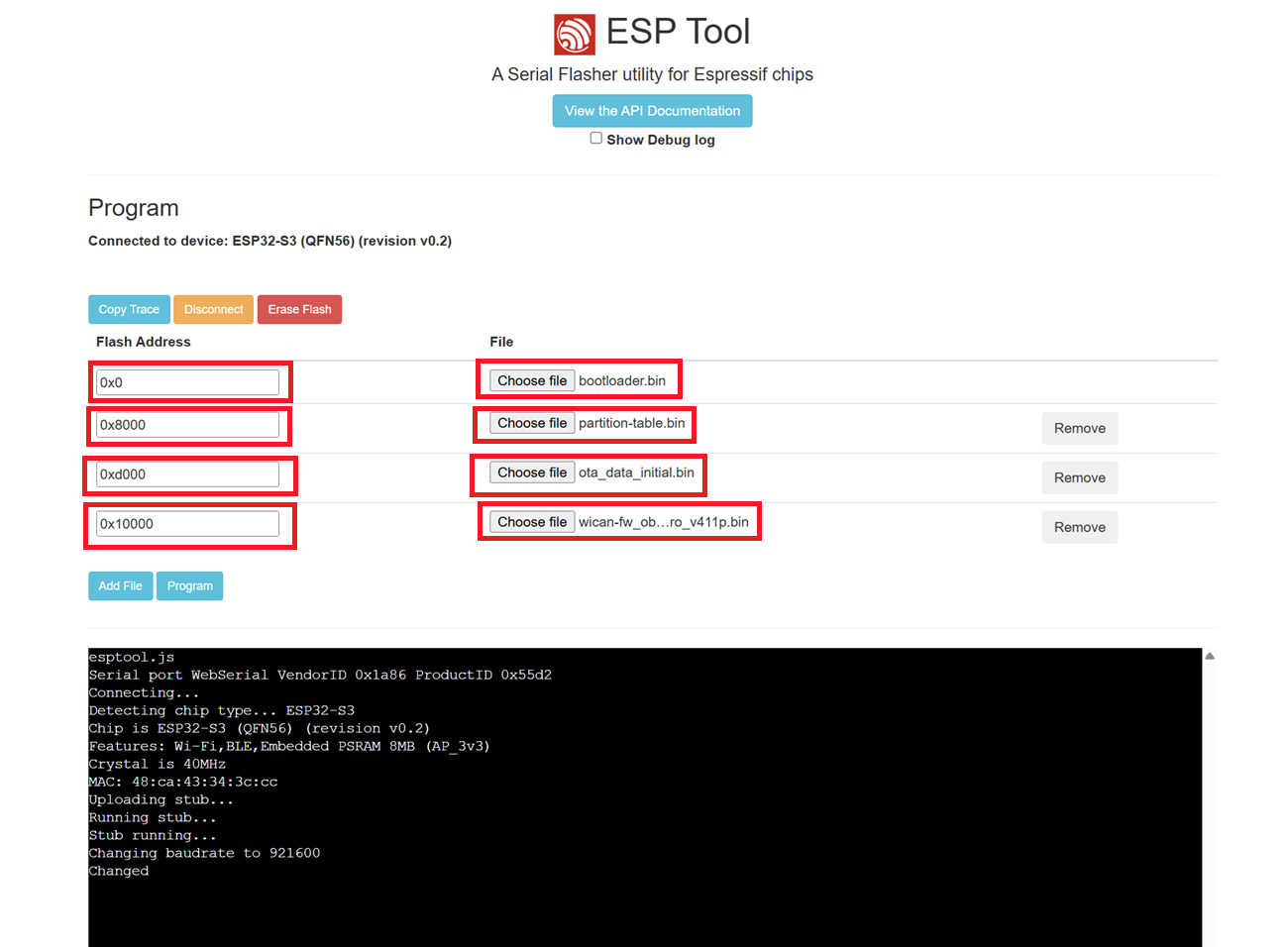Firmware Update
For firmware version v1.00 method "USB flash" has to be used.
NOTE: During flashing, the device configuration might be erased. Make notes/screenhots of configuration before if needed!
1. OTA (Web UI)
- Go to the Releases page on GitHub and download the latest version compatible with your device.
- Download the appropriate ZIP for your device (where
XXXis the release version):wican-fw_vXXX_obd.zipwican-fw_vXXX_usb.zipwican-fw_vXXX_obd_pro.zip
- Unzip the downloaded file to any directory.
- Open the WiCAN configuration page and go to the System tab.
- In the Firmware Update section, click Choose File and select one of the following files (depending on your device):
wican-fw_obd_pro_vXXXp.binwican-fw_obd_vXXX.binwican-fw_usb_vXXX.binThe selected file should be shown like this: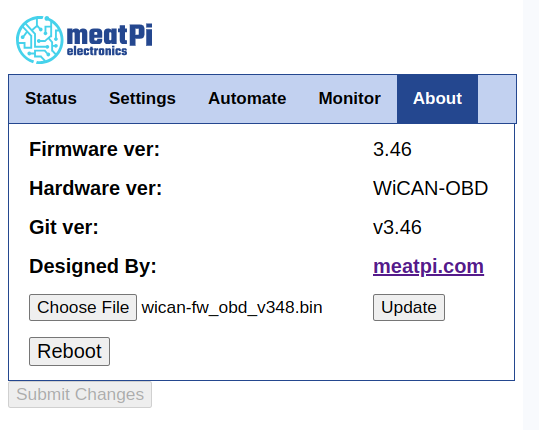
- Click Update to start the process.
- During the update the message Updating please wait ... will be displayed. The update should take about 60 seconds.
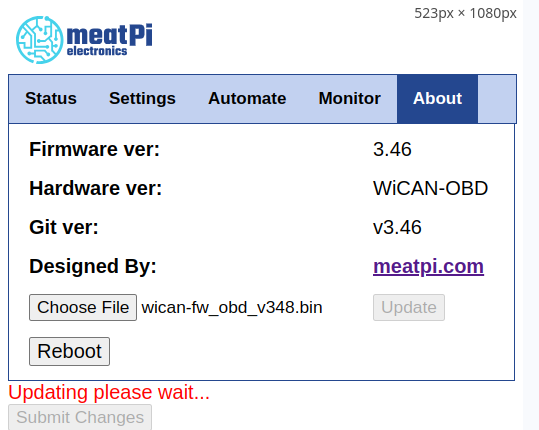
- After completion, return to the About tab and verify the Firmware version shows the version you just flashed.
2. USB Flash For WiCAN:
- Go to the latest release page and check the update instructions. This page also list new features and bug fixes provided by this version.
- Download the file
wican-fw_vXXX_usb.zipwhere XXX indicates the release version. - Download ESP flash tool.
- Use the same settings as in the picture below and press
OK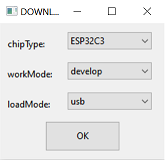
- Set the configuration as the picture below, select and fill in the address for each binary.
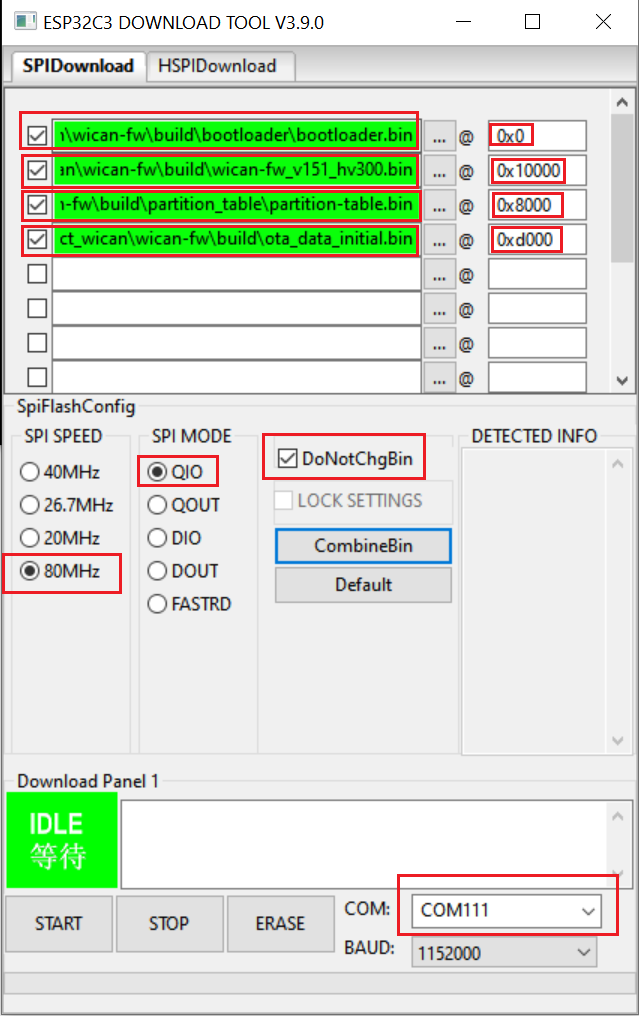
- Short the pins as shown, then plug in the USB cable.
- OBD

- USB

- OBD
- After you plug in the USB cable the Orange LED will light up. Now click
STARTbutton on the flash tool.
Note: If you're trying to recover the device, you must 'ERASE' before clicking 'START'. This will ensure that any bad configuration files are deleted.
3. USB Flashing WiCAN PRO Firmware
- Visit the latest release page to download the WiCAN PRO Firmware. Review the update instructions and check out the list of new features and bug fixes included in the release.
- Install the required
- Connect the WiCAN PRO device to your vehicle's OBD port and plug in the USB cable. Two COM ports should appear in your device manager — use
Serial-A. - Open ESPTool Web, click the Connect button, and select the correct COM port.
- Click Erase to clear any previous configuration.
- Add the 4 firmware files, ensuring the filenames and flash addresses match the image below
- Click Program to flash the new firmware onto your WiCAN PRO device.