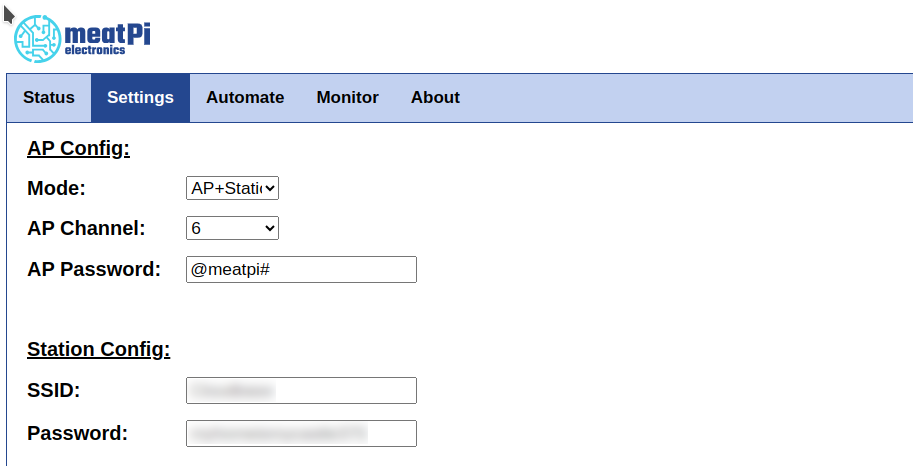Configuring WiFi
Access point mode
By default your WiCAN will act as Access Point and create its own WiFi network named WiCAN_xxxxxxx where xxxxxxx is the device ID of the WiCAN you are using. You can connect to it with the default password @meatpi#.
If you are using a phone, you may need to wait a few seconds and confirm you want to connect to a network that does not provide internet.
Once connected you can open http://192.168.80.1 or http://192.168.0.10 for WiCAN PRO in your browser to access the user interface of the WiCAN.
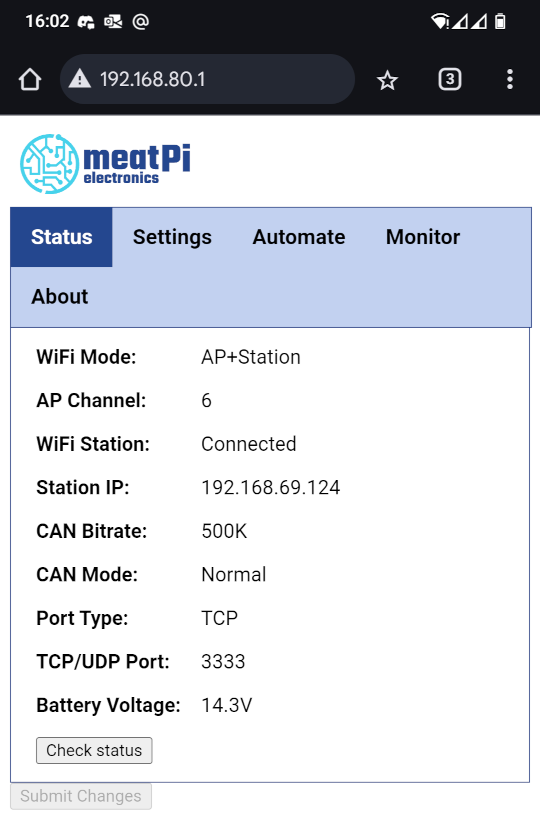
It is probably a good idea to change the Access point password in the user interface on the "Settings" tab. Otherwise anyone can connect to your WiCAN if he can get close to your car while the WiCAN is powered on.
Note: If you intend to use the device in AP mode it is recommand that you disable the BLE function
Connect WiCAN to your home WiFi network
In the user interface of the WiCAN go to the Settings tab to change Mode to AP+Station, and input the SSID and Password of your home WiFi network and press the Submit changes button.
Once saved you can check the "Status" tab to see the Station IP address assigned by your home WiFi access point. Once you have the station IP address you can access the user interface of the WiCAN by using this IP address from your web browser.